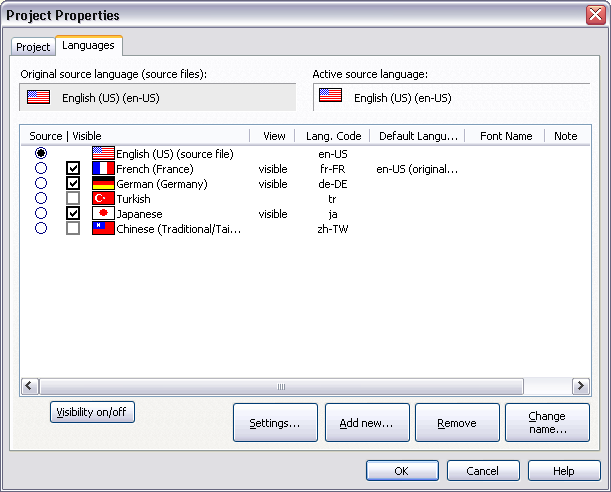Use the Languages property page in the Project Properties dialog box (see figure below) to add or remove a target language, change the settings for a language, and/or to set the current source and target language(s). Select the source and (one or more) target language(s) to be displayed in the Text Table view using the checkboxes next to the list of project languages.
|
Open the Project Properties dialog box by clicking on the Languages toolbar button (shown left). |
|
Commands and Controls |
· |
Original source language Field Indicates the source language (language of the source file(s)) for the active translation project. |
· |
Active source language Field Indicates which of the project's languages is currently set as the source language. |
· |
Languages List Box Lists the languages included in the current project. The radio buttons and checkboxes next to each language are used to determine the active source language for the translation project and the target language(s) to be visible in the Text Table view. Languages can be added to or removed from the list with the Add new and Remove buttons. |
|
|
· |
Visibility On/Off Button Changes the visibility status of the language currently selected in the Languages list box. |
· |
Settings Button Opens the Language Settings dialog box for the selected target language. |
· |
Add new Button Opens the New Target Language dialog box where you can select a target language to be added to the translation project. |
· |
Remove Button Removes the selected target language. |
· |
Change name Button Use this button to change the selected language to a different language. |